-( SD mode )-
The following instructions are for the Sniper-16 Pro that has been upgraded to HD but is being used in the SD mode. If you are not using your Sniper-16 Pro upgrade for SD, then click HERE for the HD set up instructions.
For Velocity software instructions, please click HERE.
NOTE: For this unit, you will need to use a Manual Sync offset of -3.50 in the Settings Tab of the Velocity software.
Please read carefully before attempting to use your unit.
You will need the following:
Can of compressed air.
Canopus
ADVC55, 100 or 110 analog to digital converter
Sharp, bright 16mm film with good sprocket holes
(this should be disposable film to practice with)
PC with minimum 1 gig of RAM
Level Pentium 4 processor or better
32 bit XP, Vista or Windows 7
Firewire port
Velocity
software
installed
Mainconcept
DV Codec installed
If
you are international and have 220VAC at 50 cycles, then you
will
need a transformer that outputs 110-120VAC at 250 watts.

Remove the tape holding the two cradle pivot screws.
Mount the camera to the pivot and gently, but firmly, tighten the pivot screws on both sides.

Note: The screws should be tight enough to prevent side
to side movement in the cradle but should not bind.

Plug in the camera power cable.

Plug in the provided video composite cable.

Plug in provided RCA audio cables to back of unit.

Plug in provided RCA audio and video cables to Canopus
converter.

Plug unit into power.
If
you are international and have 220VAC at 50 cycles, then you
will
need a transformer that outputs 110-120VAC at 250 watts.
Turn on the power.


The camera is shipped in the "power on" mode but
may have been turned off during packaging. If you do
not hear the camera power up, just turn it on and leave
it on.
It will power up automatically when you turn on the unit
in the future.
NOTE: The camera has been pre-set internally for optimum
results. Please do not make adjustments to the camera.
Also, please do not attempt
to remove the camera from the mount nor remove the lens
from the camera. This camera should not be used for recording
to tape and the eject button should never be operated.
Doing any of the above may void your warranty or incur
additional fees to re-establish settings.
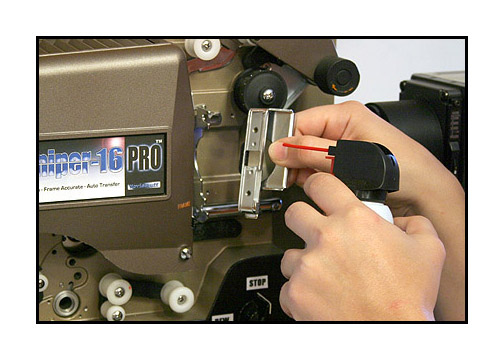

Clean gate and then load film as shown.
Note the path of the film.

Close the gate by turning the control knob to play.
Seat the film by turning the motor switch on and off briefly.

Launch the Velocity software and follow the instructions
for appropriate settings for your computer.
NOTE: For this unit, you will need to use a Manual Sync offset of -3.50 in the Settings Tab of the Velocity software.
Once the software is launched, you should see an image
in the capture window.

For Velocity instructions, click HERE.


Watch the Velocity monitor and adjust the
camera side to side by loosening the mounting screws.
Leave loose until camera is aligned then tighten securely.

To adjust focus, use side roller on the camera.

To change the cropping of the image, use the zoom
control on top of the camera.

Use the black tilt knob at the back of the camera to
change vertical framing.

Turn the sync on and leave it on.
The sync can be turned off during transfer momentarily
if there are parts of a reel that you want to skip.
Anywhere in the reel that the sync is turned off
will be left out of the final file.

Start your transfer by turning on the motor first.
You should hear a repeating pulse from your computer
speakers.
Then click the start button on the Velocity software.
Stop your transfer by clicking the stop button on Velocity
followed by turning off the motor button.
It is best to do it in this order each time.

After transfer, process
your file(s) using Velocity and
inspect the transfer
to make sure that the image
is clear and free
of artifacts such as pulldown blur
and that the image
is sharp and level.
For Velocity instructions, click HERE.
Manual Exposure Control
In the manual mode, you can make changes using the provided remote.
NOTE: The internal default mode for the camera is always
auto-exposure. Adjusting the remote will make fine adjustments in the overall
brightness and contrast of the picture but the camera will still be operating
in the auto mode. For greater control, you can put the camera temporarily
in a manual exposure lock as follows:

Gently press in on the joy stick ONE TIME ONLY.

This will reveal a control icon in the lower right hand
corner of the camera control panel.
(For earlier HD units without this panel, look in the
viewfinder of the camera)

Next, gently press down on the joy stick ONE TIME ONLY.

This will put the camera in the manual exposure mode.

Next, gently press up on the joy stick ONE TIME ONLY.

This will allow access to the camera's manual exposure
settings.

You can then use the joy stick for a fine adjustment of the overall exposure and/or use the remote for a more coarse exposure control.
To reset the camera to full auto, just turn off the power to the Sniper or to the camera and then turn back on. It will automatically reset to all auto operation. Do not attempt to use the camera controls to reset to auto. Just turn the unit off and then back on to regain auto exposure capability.
Adjusting the white balance.
There may be times that it is necessary to adjust the white balance on the camera. For regular home movies, it is best to just white balance to the empty gate of the projector.

Gently press the function button ONE TIME ONLY.

This will reveal camera preference icons on the left and
bottom of the control panel.

Next, press down on the joy stick ONE TIME ONLY.

This will put the camera cursor onto the icon for manual
white balance.

Press the joy stick to reset the white balance.
Hold for about 2 seconds and then release.

Press the function button ONE TIME ONLY to lock the white
balance into place.
The camera will hold this white balance even after being
turned off.
For Velocity software instructions, please click HERE.
If you have any questions regarding set up or operation
of this unit,
please feel free to call me at 830-966-4664. We have
an operator on call
24 hours a day and I will get back to you as quickly
as possible.
Or email me at moviestuff_tek@swtexas.net.
Thanks!
Roger Evans