Loading SOUND Super 8 film.
For instructions on how to load silent film, click HERE.
NOTE: This unit will NOT transfer
regular 8mm audio!
Do not attempt to load regular 8mm film into the sound
head area.
Doing so will damage both the film and this unit and
void your warranty.
However, regular 8 sound film can be transfered in the
silent mode as picture only.
For loading sound super 8 film, you will need 5-6 feet ( app. 2 meters) of leader at the beginning of each roll. This can be easily approximated by stretching your arms out each direction with a length of leader in between. If you do not apply enough leader at the beginning, you will not be able to capture the first couple of feet of film as it will be already threaded through the unit.
To use this unit in the sound mode, turn on the audio head switch. To save wear on the sound head motor and components, turn this switch off when not transferring sound film.
Use the sound/silent switch to choose between creating
sound or silent video files.
This switch works independently of the audio head switch.
Make sure the take up reel and source reel slots seat
fully on the small spline of each spindle.
NOTE: There is a super 8 adaptor for use with super 8
film.
To use regular 8mm reels, please remove the adaptor.
To remove, do NOT press down on the silver metal clip.
Just grab the adaptor by the black plastic and firmly,
but gently, pull.
Before loading film, it is always a good idea remove
the side cover and blow out the gate and film path.
To remove the side cover, unscrew the cover knob.
Grab the cover and top and bottom as shown then remove. Use compressed air to blow out the inside of the cover as well as the film path. Replace cover and lightly screw black retainer back into position but do not over tighten.
This is a manually loading machine. With the control knob
at the stop position,
load the film as shown in the photos below.
Cut the end of the film to a taper as shown.
Your leader should be straight without excessive curl.

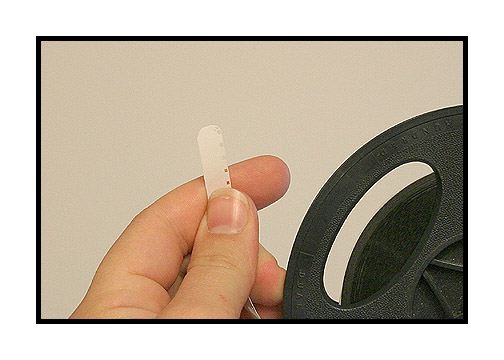
Insert the film and push through the unit until it appears
at the back end. If the film seems to get stuck, just
bump the
motor switch to make the claw retract.
NOTE: Never load or run the unit with the side cover off.
There are small hooks on some of the take up reels. Lay
the film on the reel and the hooks
will engage the sprocket holes of the film.
Turn the reel while maintaining tension on the film. Give
the reel a turn or two.
Push up on the loop former until it clicks into position.
Thread film across rollers as shown.
Pull down on leader.
Insert into sound head pathway.
Push up on film tension guide.
Unscrew sprocket guide, rotate out of the way.
Insert film, then replace sprocket guide and secure thumb
screw.
Pulldown on sound head lever and extract holding pin.
Gently let the lever return to its upper position.
Close the gate by turning the control knob to play (or "forward" on some units).
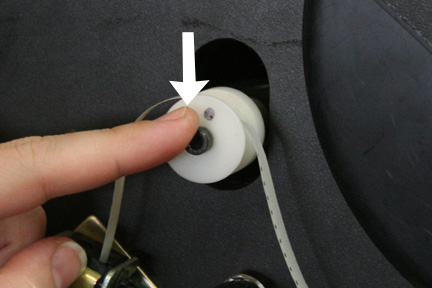
Pull the loop former down and then gently release to its mid position.
Seat the film by turning the motor switch on and off briefly.


Note the general appearance of the loop. If the loop is incorrect, then the audio will be slightly out of synch for the duration of the transfer. This can be easily adjusted in post by sliding the entire sound track a few frames one direction or the other but if the correct loop is present during transfer, this will not be necessary.
If the roller is bouncing up and down rapidly, then the loop is too tight and should be loosened using the rollback button. In general, there should be a tiny amount of space between the film and the roller so that the film touches only briefly. The loop of film should gently glide over the roller, making the dot on the roller spin slightly but only on occasion.
NOTE: If the loop is too tight, it will create a warble in the sound, like being underwater. This can be corrected two different ways. One way is to open the gate of the projector by turning the knob to "stop", pushing up on the loop former, closing the gate by turning it to "play" or "forward", then pulling back down on the loop former. This will reset the length of the film loop. The second way is to simply roll back a bit of film from the sound head assembly. Here is how you do it:
Pull down on the sound head lever and then push the rollback
button as shown.
The film will slowly run backwards through the sound
head assembly.
This can also be used in conjunction with the source reel
to back film through the entire projector. Just insert the holding pin
for the sound lever, press on the rollback button and turn the source reel
by hand (control knob must be in "stop" position).
Make sure that you reset your film loop before starting
the next transfer to insure proper audio sync.
After rolling back the film, remove the holding pin and gently release the audio head lever.
NOTE: If the Sniper-HD Pro loses its loop during transfer, it will stop automatically.
If loss of loop occurs, an alarm will sound. If working in a quiet environment and you wish to disengage this alarm, simply turn the alarm switch to the off position. The LED will still light, informing you of any loss of loop.
NOTE: In an ideal world, the film will be free of bad splices or bad sprocket holes so that you can transfer the picture and sound together in one, continuous run. But sometimes these defects will prevent the film from maintaining its loop and the projector may stop too frequently during audio transfer to be practical. If this happens, you can transfer the picture and audio at different times. To thread the projector for picture only, follow the instructions for silent operation found HERE.
After transferring the picture, you can then reload the film and bypass the projector as follows:


You will transfer the audio along with the image of the empty projector gate. When you process, you can output either a WAV file or a video file of the empty gate in HD or SD with an audio track that you an then match up to your picture transfer on your NLE. You only need to find one, single reference point to match up for an entire 400 foot reel and all sound and picture for the entire reel will then align itself automatically. The entire sound track will be in perfect frame by frame sync with the picture.
Launch the Velocity HD software and follow the instructions
for appropriate settings for your computer. Once the
software
is launched, you should see an image in the capture window.
To adjust the vertical placement of the image, use the
framer knob
as seen in the photo. This should only be adjusted
while the unit is running.

To adjust focus, use the silver focus knob on the camera.

To adjust side to side position, use the black compound
knob.

To change the cropping of the image, use the zoom
control on top of the camera.
Always start the motor before starting the capture in
Velocity HD.
Leave the sync switch on unless you wish to skip a section
of film
while making a continuous transfer of a reel. Always
stop the
Velocity HD capture before stopping the motor.
Manual Exposure Control
The unit's exposure can be pre-set to a desired level
by loosening the set screw and changing the pre-set knob.
Do not over-tighten the set screw.
In the manual mode, you can make changes using the provided remote.
NOTE: The internal default mode for the camera is always
auto-exposure. Adjusting the remote will make fine adjustments in the overall
brightness and contrast of the picture but the camera will still be operating
in the auto mode. For greater control, you can put the camera temporarily
in a manual exposure lock as follows:

Remove one of the screws holding the rear control guard
in place and rotate the guard out of the way.

Gently press in on the joy stick ONE TIME ONLY.

This will reveal a control icon in the lower right hand
corner of the camera control panel.
(For earlier HD units without this panel, look in the
viewfinder of the camera)

Next, gently press down on the joy stick ONE TIME ONLY.

This will put the camera in the manual exposure mode.

Next, gently press up on the joy stick ONE TIME ONLY.

This will allow access to the camera's manual exposure
settings.

You can then use the joy stick for a fine adjustment of the overall exposure and/or use the Pre-Set knob on the Sniper front panel or the remote for a more coarse exposure control.
To reset the camera to full auto, just turn off the power to the Sniper or to the camera and then turn back on. It will automatically reset to all auto operation. Do not attempt to use the camera controls to reset to auto. Just turn the unit off and then back on to regain auto exposure capability.
Adjusting the white balance.
There may be times that it is necessary to adjust the white balance on the camera. For regular home movies, it is best to just white balance to the empty gate of the projector.

Gently press the function button ONE TIME ONLY.

This will reveal camera preference icons on the left and
bottom of the control panel.

Next, press down on the joy stick ONE TIME ONLY.

This will put the camera cursor onto the icon for manual
white balance.

Press the joy stick to reset the white balance.
Hold for about 2 seconds and then release.

Press the function button ONE TIME ONLY to lock the white
balance into place.
The camera will hold this white balance even after being
turned off.
Transferring Color Negative
Insert some color negative into the gate and then follow
the above white balance procedure.
Transfer your film in the silent mode.
Process with the "NEGATIVE" option in the settings tab.
IMPORTANT: Always reset your white balance to an empty gate after transferring color negative. Otherwise, your next home movie transfer will come out very very BLUE!!!!
Always rewind between reels and not through the machine. If you need to back the film up a bit, then just turn the knob to stop and gently turn the reels by hand. The close the gate and continue with your transfer.
If you have any questions regarding set up or operation
of this unit,
please feel free to call me at 830-966-4664. We have
an operator on call
24 hours a day and I will get back to you as quickly
as possible.
Or email me at moviestuff_tek@swtexas.net.