Unpack the unit but do NOT plug it in.
You will need the
following:
Can of compressed
air.
SVHS cable of appropriate
length
Canopus
ADVC55, 100 or 110 analog to digital converter
Sharp, bright 16mm
film with good sprocket holes
(this should be disposable
film to practice with)
PC with minimum 512
megs of RAM
Level Pentium 4 processor
or better
Windows XP Home or
Pro
Firewire port
Velocity
software
installed
Mainconcept
DV Codec installed
If
you are international and have 220VAC at 50 cycles, then you
will
need a transformer that outputs 110-120VAC at 250 watts.
Step 1. Insert lens
into lens tube.
And then screw tube
into camera.
Do not over-tighten.


Step 2. Set camera
in cradle but do
not tighten the screws.

Step 3. Install camera
cables as shown.
(SVHS, BNC reference
and power)

Step 4. Install control
box cables as shown.
(BNC reference and
RCA audio)

(If transferring
silent, only install the synch cord. If
transferring sound
film then install an RCA cable
in the "audio" jack.)

Step 5. Plug SVHS
cable into Canopus box.
Plug RCA cable into
Y connector as shown.
(If
using a sound unit, do not use the Y cable.
Instead,
run the "sync" cable into the right
input
of the Canopus and the "audio" cable
into
the left input of the Canopus.).

Step 6. Plug in unit.

Step 7. Turn power
on.
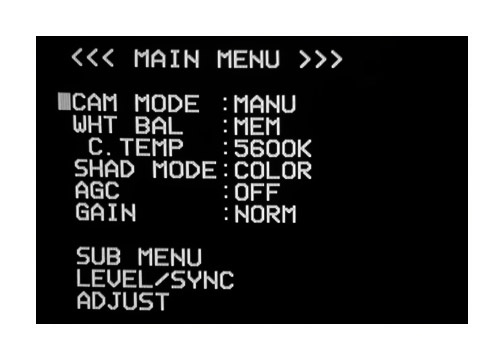
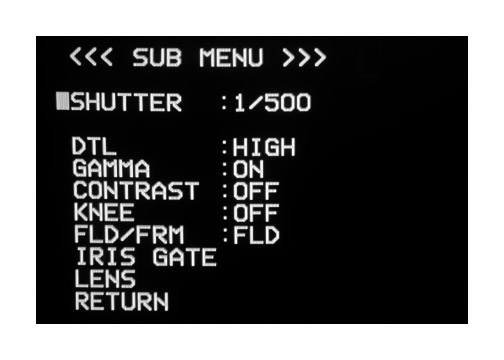
Step 8. Verify that
camera settings are as shown.

These are pre-set
before shipping but sometimes
cameras lose their
settings over time. Use
the menu button to
navigate through the settings.
(most likely the settings are fine. You can go
ahead and proceed with a transfer
and review this section only if necessary)
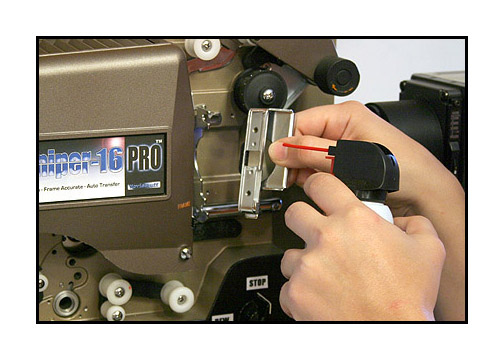

Step 9. Clean gate
and then load film as shown.
Note the path of
the film.

Step 10. Close gate
by turning knob to "play".

Step 11. Seat the
film in the gate by turning
the motor switch
on then off one time briefly.

At this point, you
need to launch the Velocity
software and verify
that you have an image on the
computer monitor.
The image will most likely
be out of focus and
off centered. This is normal.
If you do not see
an image, make sure that your
Canopus box is set
to "analog" input
and that all settings
on the bottom of the Canopus
box are set for NTSC
video, even if you intend
to output PAL for
your final video files.
Make sure that your
Velocity settings are adjusted
according to the
drive you wish to capture to and
the drive you wish
to process the files to.
Make sure that you
have chosen the Mainconcept codec
in the dropdown menu
of the settings tab for best results.
For Velocity instructions,
click HERE.


Step 12. Watch the
Velocity monitor and adjust the
camera side to side
by loosening the mounting screws.
Leave loose until
camera is aligned then tighten securely.

Step 13. Focus by
sliding the camera.
If the lens is in
all the way, you will see out to
the edges of the
film. This is handy for super16.
If you wish to crop
into the frame, the pull the lens
out of the tube about
1/8th to 1/4 inch.

Step 14. Then slide
the camera to re-focus and lock the camera
in place by gently
tightening the screws.
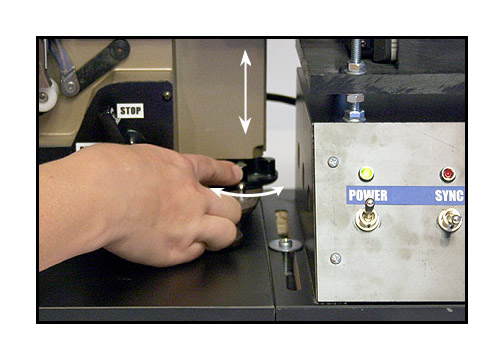
Step 15. Adjust the
height of the image
by turning the wheel
at the foot of the projector.

Step 16. Turn the
sync on and leave it on.
The sync can be turned
off during transfer momentarily
if there are parts
of a silent reel that you want to skip.
Anywhere in the reel
that the sync is turned off
will be left out
of the final file.
However, you should
never turn off the sync switch
when transferring
a sound film.

Use the sliders to
adjust red, green and blue
of the picture as
desired.
"M" is the panel
mounted master control for the LED.
Radical changes in
exposure will require retuning
of the RGB color
balance.
It is best to set
the exposure and then the color
for any given section
of film.

For remote operation,
plug in the remote and
switch to "LED-Remote".
Adjust the knob until
you see the exposure you desire.

Step 17. Start your
transfer by turning on the motor first.
You should hear a
repeating pulse from your computer speakers.
Then click the start
button on the Velocity software.
Stop your transfer
by clicking the stop button on Velocity
followed by turning
off the motor button.
It is best to do
it in this order each time.

After transfer, process
your file(s) using Velocity and
inspect the transfer
to make sure that the image
is clear and free
of artifacts such as pulldown blur
and that the image
is sharp and level.
For Velocity instructions,
click HERE.

If you have any questions,
please feel free to call
Roger Evans at 830-966-4664.