The following instructions are for the Sniper-HD unit set up.
For Velocity-HD software instructions, as well as the
connections
and set up for BlackMagic, please click HERE.
Please read carefully before attempting to use your unit.
NOTE: Do not plug in unit until directed by instructions.
If you are an international customer with 50 cycle, 220VAC
power,
you will need a basic stepping transformer that outputs
110-120VAC.
If you received your unit AFTER May 1st, 2010 click HERE to skip to the next section.
If you received your unit BEFORE
May 1st, 2010, then proceed with the following instructions.
After unpacking the unit, look for the white alignment
mark on the back side
of the camera mount as seen in the picture below.

Lower the camera until the marks align.

Use a medium phillips screw driver to attach the camera
mount
to the camera compound. A firm fit is required but do
not
over-tighten or you will strip the threads. It is best
to tighten
each side a bit and alternate until firmly in place,
making sure
that the edges of the camera mount are aligned with the
edges
of the camera compound.

If you received your unit BEFORE
May 1st, 2010 and have already mounted
the camera with the previous instructions,
click HERE to skip this section.
If you received your unit AFTER
May 1st, 2010, then proceed with the following instructions.

Remove the tape holding the two cradle pivot screws.

Place the camera cradle into the cradle yoke, aligning the holes as shown.

Gently, but firmly, tighten the pivot screws on both sides.

Note: The screws should be tight enough to prevent side
to side movement in the cradle but should not bind.
Next, plug in the cable for the monitor.

Align the monitor and press into place.

Plug camera power cable into camera as shown.


Attach both the provided Composite and Component Video
cables to the camera.


Attach the camera Composite cable to the reference BNC
socket
in the back of the unit. Attach the provided audio sync
cables to the RCA jacks as shown.

Attach the audio sync cables and Component cables
to your Intensity Pro or Decklink input harness as shown.
Attach input harness to computer.
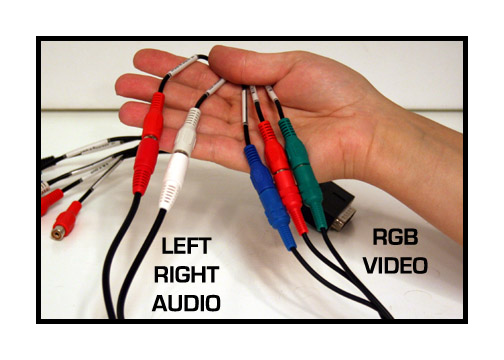
Plug unit into power.
If you are an international customer with 50 cycle, 220-240VAC
power,
you will need a basic stepping transformer that outputs
110-120VAC at 250 watts.

Turn on the power.

The camera is shipped in the "power on" mode but
may have been turned off during packaging. If you do
not hear the camera power up, just turn it on and leave
it on.
It will power up automatically when you turn on the unit
in the future.

NOTE: The camera has been pre-set internally for optimum
results. Please do not remove the black control guard
and
make adjustments to the camera. Also, please do not attempt
to remove the camera from the mount nor remove the lens
from the camera. This camera should not be used for recording
to tape and the eject button should never be operated.
Doing any of the above may void your warranty or incur
additional fees to re-establish settings.
Next, turn on the monitor. The monitor will not maintain
a "power on" mode, so it will have to be turned on manually
each time you turn on the unit. The monitor should be
used
for focus and to verify a video signal. It should not
be used
to make asthetic judgements regarding exposure or color,
etc.

Before loading film, it is always a good idea remove
the pressure plate and blow out the gate and film path.

This is a manually loading machine. With the control
knob at the stop position,
load the film as shown in the photo below.

Turn the control knob to the play position to close the
gate.

Seat the film by turning the motor switch on and off
briefly.

Launch the Velocity HD software and follow the instructions
for appropriate settings for your computer. Once the
software
is launched, you should see an image in the capture window.
- For units received BEFORE May 1st, 2010 -
To adjust the vertical placement of the image, use the
framer knob
as seen in the photo below.

- For units received AFTER May 1st, 2010 -
To adjust the vertical placement of the image, use the
framer knob
as seen in the photo below.

To adjust focus, use the silver focus knob on the camera.

To adjust side to side position, use the black compound
knob.

To change the cropping of the image, use the zoom
control on top of the camera.

Always start the motor before starting the capture in
Velocity HD.
Leave the sync switch on unless you wish to skip a section
of film
while making a continuous transfer of a reel. Always
stop the
Velocity HD capture before stopping the motor.
Manual Exposure Control
The unit's exposure can be pre-set to a desired level
by loosening the set screw and changing the pre-set knob.
Do not over-tighten the set screw.
In the manual mode, you can make changes using the provided remote.
NOTE: The internal default mode for the camera is always
auto-exposure. Adjusting the remote will make fine adjustments in the overall
brightness and contrast of the picture but the camera will still be operating
in the auto mode. For greater control, you can put the camera temporarily
in a manual exposure lock as follows:

Remove one of the screws holding the rear control guard
in place and rotate the guard out of the way.
(On 16mm units, you will need to remove both screws and
the guard completely.)

Gently press in on the joy stick ONE TIME ONLY.

This will reveal a control icon in the lower right hand
corner of the camera control panel.
(For earlier HD units without this panel, look in the
viewfinder of the camera)

Next, gently press down on the joy stick ONE TIME ONLY.

This will put the camera in the manual exposure mode.

Next, gently press up on the joy stick ONE TIME ONLY.

This will allow access to the camera's manual exposure
settings.

You can then use the joy stick for a fine adjustment of the overall exposure and/or use the Pre-Set knob on the Sniper front panel or the remote for a more coarse exposure control.
To reset the camera to full auto, just turn off the power to the Sniper or to the camera and then turn back on. It will automatically reset to all auto operation. Do not attempt to use the camera controls to reset to auto. Just turn the unit off and then back on to regain auto exposure capability.
Adjusting the white balance.
There may be times that it is necessary to adjust the white balance on the camera. For regular home movies, it is best to just white balance to the empty gate of the projector.

Gently press the function button ONE TIME ONLY.

This will reveal camera preference icons on the left and
bottom of the control panel.

Next, press down on the joy stick ONE TIME ONLY.

This will put the camera cursor onto the icon for manual
white balance.

Press the joy stick to reset the white balance.
Hold for about 2 seconds and then release.

Press the function button ONE TIME ONLY to lock the white
balance into place.
The camera will hold this white balance even after being
turned off.
Transferring Color Negative
Insert some color negative into the gate and then follow
the above white balance procedure.
Transfer your film in the silent mode.
Process with the "NEGATIVE" option in the settings tab.
IMPORTANT: Always reset your white balance to an empty gate after transferring color negative. Otherwise, your next home movie transfer will come out very very BLUE!!!!
If you have any questions regarding set up or operation
of this unit,
please feel free to call me at 830-966-4664. We have
an operator on call
24 hours a day and I will get back to you as quickly
as possible.
Or email me at moviestuff_tek@swtexas.net.
Thanks!
Roger Evans